Git branches
Understand the difference between the following:
git merge --fast-forward origin/<another-branch>
git merge --no-fast-forward origin/<another-branch>
git merge --squash origin/<another-branch>
git rebase origin/<another-branch>
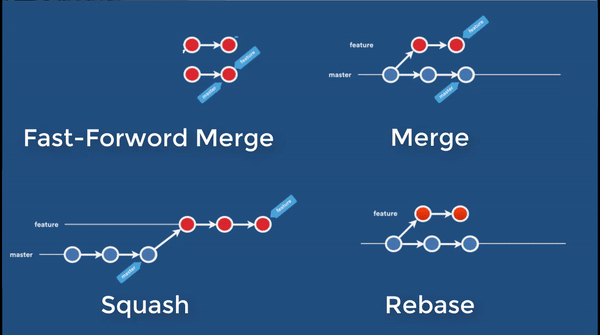
Practice: https://learngitbranching.js.org/
Branching model & workflow
This branching model ensures code consistency over the project while multiple teams are actively developing and modifying the code. This document specify branch naming and can be checked by remote Git hook.
Overview
If you hang in the Git documentation, you will find out that it describes two different concepts: workflows and branching models. A workflow is meant to describe how the various Git nodes communicate between each other. In this page, the the centralized workflow is used: everyone is pulling and pushing to the one central Git repository. What developers understand when they hear the word workflow is in fact the branching model. The branching model describes how you structure your branches and what are the rules to merge them. GitFlow is a branching model.
This document describes the branching model to be adopted by developers within one main Git repositories and optionaly some other Git repository synchronized using Git submodules. This document does not cover Git submodules. Development branches supposed to be merged at the same time in two submodules will be through two reviews, ideally by the same reviewer at the same time.
Common work is gathered in the branch develop. During their sprints, teams uses team branches prefixed by dev-.
Those branches are supposed to be regularly merged into develop, ideally at the end of every sprint, with the help and approval of the release manager.
The mainline develop
Branch develop is a long-running branch to collect the current code produced from the teams.
This branch is supposed to be stable and deployable to test environments at any time.
Do not commit directly to develop, the branch shall only contain merge commits from the release manager.
Commit messages should be the default git merge commit message.
The release branches
Release branches are long-running branches using naming release-${MAJOR}.${MINOR}.
They represents a version of the product which already is in production or have a clearly defined functional set meant to be pushed in production.
Several releases may live together. Functional scope is not supposed to change over the life of the release branch.
When the branch is ready to be tested by validation team, the last commit is tagged with ${MAJOR}.${MINOR}.${PATCH}.
Wether this tag is effectively validated for production or not is not covered by current naming rules.
Do not commit directly to a release branch: only merges from the mainline develop or from another branch containing a bugfix.
Commit messages should be the default git merge commit message.
The team branches
Team branches are long-running branches called dev-${short_name_of_team}.
Please avoid commiting directly to these branches, only merge commit from developers.
The develop branch is merged back to this branch.
Commit messages should be the default git merge commit message.
The feature branches
Feature branches are where the code is written by developers.
A feature branch is a short-lived branch using naming ${developer_trigram}-${RM_Issue}-${short_description}:
${developer_trigram}is the lowcase 3 characters short for the developer (can be the first letter of his/her firstname followed the first and second letters of his/her lastname).${ticket_issue_number}is the issue ID describing and following the developed feature. Even small developments and bugfixes are supposed to be tracked. Branches are cheap in Git.${short_description}is a small list of lowcase english words describing the feature.
For instance bob-40123-snapshot-start-end would be a valid feature branch name.
A feature branch should start from where it is supposed to be merged for production.
For instance, if you write a bugfix for the release-0.6 and the release-0.7 as well as the mainline develop,
then this branch should start from the latest release-0.6 tag.
Once merged to the team branch, this branch is supposed to be deleted. If needed, the deleted branch could be re-created thanks to the merge commit which should contain the name of the branch.
Commit messages should follow the following pattern:
[#${ticket_issue_number}] Short description of commit
More details after a blank line
Other lines if required
A client hook could be used to preformat this message automatically from the branch name.
Developer workflow
This section describes the workflow that the developers should use when adding features to the code base.
1. Code a new feature
Checkout your team branch latest version.
git checkout dev-myteam
git pull
Create a feature branch with your trigram, issue ID, and short description.
For this example, the trigram will be bob, and the Redmine issue 11000:
git checkout -b bob-11000-my-feature
git push --set-upstream origin bob-11000-my-feature # Create branch on the remote
Develop, commit, and push regularly to the remote. When you are finished, you may submit a merge request. Go on the right project on Gitlab and select Merge Request in the left menu. Hit the Create merge request button at the top right of your screen.
Select the source branch, which is bob-11000-my-feature. Select the target branch, which is dev-myteam.
Hit the Compare change button. Review quickly to check that it matches what you would expect, then fill in the Title, the Description, and the most important one, assign the merge request to your reviewer. Then hit Submit merge request.
2. Review the code
Go on with the reviewer and explain the whole thing. Fix things if required by the reviewer and re-push.
3. Clean up your development branch
Once the merged code has been validated through continunous integration, clean up you local repository:
git checkout dev-myteam
git pull --prune
git branch -d bob-11000-my-feature
Reviewer workflow
1. Begin the review
Once a pull request has been assigned to you, you will receive an email with a link directly to it. Open it in your favorite browser and make sure the developer cares to be here to explain.
If there is a conflict, add a comment and invite the developer to manually merge the team branch into its own development branch beforehand. No need to close the request, it can stay open. If the developer cannot fix the conflict by himself, step to method #2 directly, as you cannot merge a conflict in Gitlab.
2. Read the code
As a reviewer, it is your responsibility to accept or delay the merge. If your are satisfied with the code, accept the merge with either method. If you are not, add a comment explaining why, and what the developer should to to reach an acceptable changeset.
- Review code directly into Gitlab
You can review the source code in the Changes tab. It displays a diff, but you can display a side-by-side diff if it happens to suit you better. If you are satisfied, click on the Accept merge request button. Do not delete the source branche yet. -
Review code with another tool
Configure git with your prefered difftool, then read the code.git difftool dev-myteam bob-11000-my-featureIf you accept to merge, do so with a forced merge, as it makes more sense for the history.
git checkout dev-myteam git merge --no-ff bob-11000-my-featureIf a conflict happens but you did not see it beforehand, tell the developer to merge the team branch before hand and cancel the merge:
git merge --abortOr if you decide to cope with the conflict together (with a good reason to do so), then proceed and commit the merge:
git mergetool git commit git push
3. Validation
Tests should have been made by the developer, so as a reviewer, you can let the CI facility do the validation. If the code validates, you can delete the source branch and close the issue directly into Gitlab. Otherwise, prompt the developer to add a fix and merge again.
Release manager workflow
TODO
Git Flow
Vincent Driessen has pretty well defined the “successful Git branching model”
http://danielkummer.github.io/git-flow-cheatsheet/
Overview:
- Default branch is
develop. - When neccessary developers may work on a branch
feature/xxxx. - Release version to QA by creating branch
release/xxxx - When validated merge branch
release/xxxxtomasterand tag the version.

Get command git flow
git-flow is a shell script to expand git.
Install on redhat:
sudo yum install gitflow
Or visit project source code:
https://github.com/nvie/gitflow
You may also be interested by tab-completion for all git-flow subcommands and branch names:
https://github.com/bobthecow/git-flow-completion
General documentation on git flow
git flow help managing this branching model:
- Create branch
feature/xxxxand when code is finished merge back this branch todevelop - Create branch
release/xxxxand when code is validated merge this branch tomaster - And more…
Read more about interest of git flow:
- Using git-flow to automate your git branching workflow from Jeff Kreeftmeijer
- Project wiki (FAQ and more)
Video (screencast)
- How to use a scalable Git branching model called git-flow from “Build a Module”
- A short introduction to git-flow from Mark Derricutt
- On the path with git-flow from Dave Bock
Usage of git flow
Excelent documentation Git flow cheatsheet:
- in English: http://danielkummer.github.io/git-flow-cheatsheet/
- in French: http://danielkummer.github.io/git-flow-cheatsheet/index.fr_FR.html
Next sections provide first steps.
Initialize git flow
- Clean your repo (commit modified files and remove untracked files)
- Create branch
develop(in addition to branchmaster) - Configure branch
developas branch by default (when cloning) -
git flow initand select these settingsBranch name for production releases: [master] Branch name for "next release" development: [develop] Feature branches? [feature/] Release branches? [release/] Hotfix branches? [hotfix/] Support branches? [support/] Version tag prefix? [] - Always be sure to be in branch
developbefore modifying files
Create a branch for development
-
Be sure you are at the good SHA1
# Example to create the branch from HEAD git checkout develop git pull -
Create the branch
feature/xxxxin your local repository$ git flow feature start xxxx Switched to a new branch 'feature/xxxx' Summary of actions: - A new branch 'feature/xxxx' was created, based on 'develop' - You are now on branch 'feature/xxxx' Now, start committing on your feature. When done, use: git flow feature finish xxxx -
Push to remote
$ git push --all Total 0 (delta 0), reused 0 (delta 0) To git@my-company-hostname:my-repo.git * [new branch] feature/xxxx -> feature/xxxx
TODO
A tradeof of git-flow is the necessity to set git-flow each time a repo is cloned.
Please share your ideas on simple way to “git-flowify” a repo (a script, a post-clone hook, …)
Git commit format
git commit
You can avoid option -m "My commit message" in order to open an editor
git commit MyFile -m "My commit message" # Bad
git commit MyFile # Good
Commit message
Following example message is self explained. The first line is the title a summarizes the change in around 50 characters or less. The first word is a Capitalized verb. Then a blank line. Followed by more details…
Add a new commit
More detailed explanatory text, if necessary. Wrap it to about 72
characters or so. In some contexts, the first line is treated as the
subject of the commit and the rest of the text as the body. The
blank line separating the summary from the body is critical (unless
you omit the body entirely); various tools like `log`, `shortlog`
and `rebase` can get confused if you run the two together.
Explain the problem that this commit is solving. Focus on why you
are making this change as opposed to how (the code explains that).
Are there side effects or other unintuitive consequenses of this
change? Here's the place to explain them.
Further paragraphs come after blank lines.
- Bullet points are okay, too
- Typically a hyphen or asterisk is used for the bullet, preceded
by a single space, with blank lines in between, but conventions
vary here
If you use an issue tracker, put references to them at the bottom,
like this:
Resolves: #10111
See also: #10222, #10333
Example
Update of field AAA for message BBB
The print of field AAA was incorrect because ntohs() was used instead of nothl().
Resolves: #10111
